Queue
PastePal introduces a dynamic feature known as Queue Mode, designed to enhance your clipboard management. This mode allows you to store, organize, and access temporary clipboard items, including both text and images, with ease and efficiency.
Queue Mode supports up to 10 individual queues, providing ample space for a variety of clipboard items. Each queue can hold both image and text content, catering to diverse project needs.
Simplifying the process of adding content, PastePal allows you to drag and drop images and text directly into a queue.
You can trigger Queue via keyboard shortcut or from the menu in Side Window.
Configuration
Go to PastePal Settings -> General -> Queue section to configure how Queue mode behaves
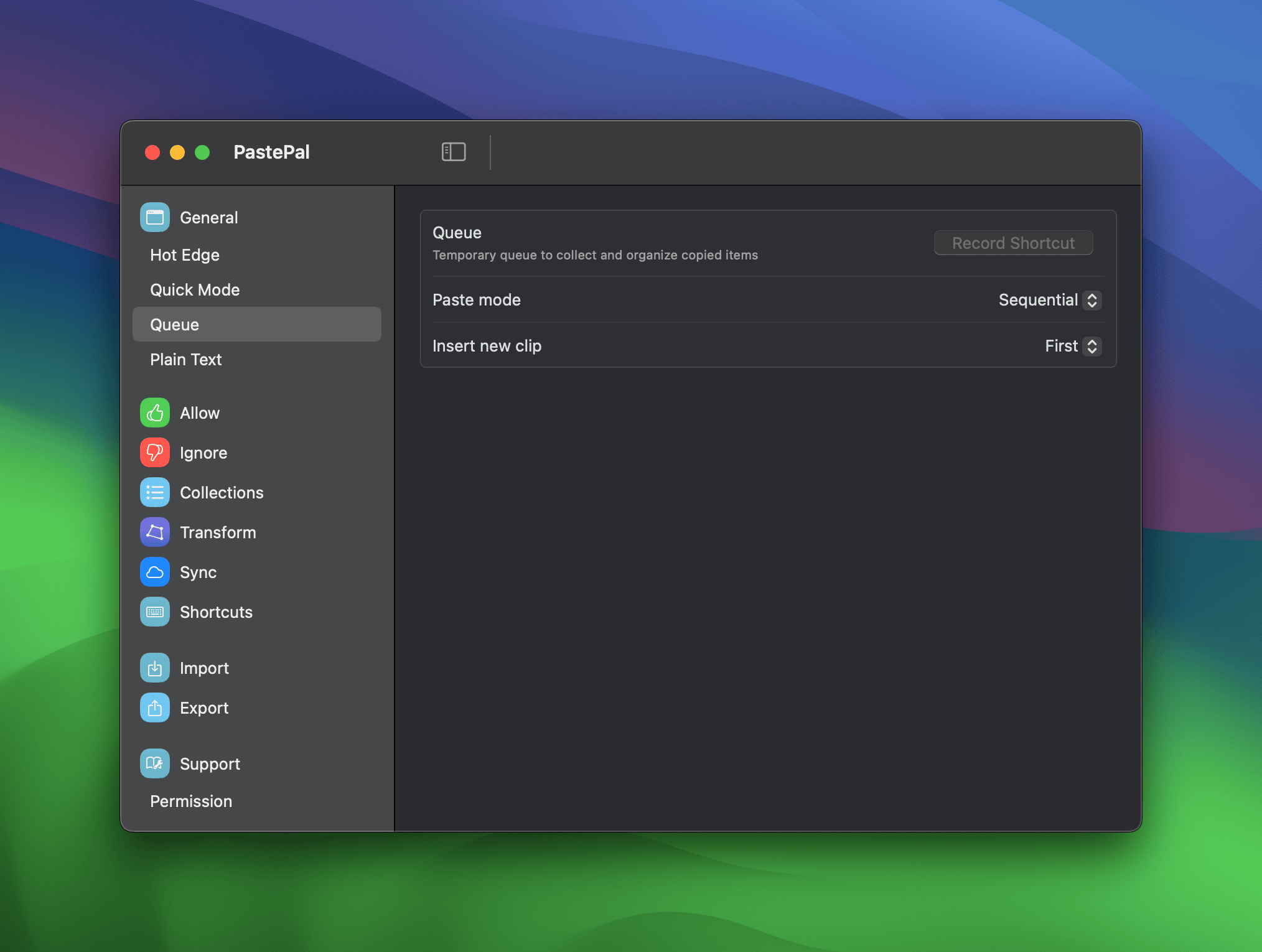
Instead of double-clicking or pressing the Paste button in the Queue window to trigger paste, you can also use a keyboard shortcut to trigger paste from anywhere. Simply go to PastePal Settings -> Shortcuts.
Paste Options
- Sequential Paste: This setting enables cycling through clips one after the other with each paste action, optimizing the use of multiple clipboard items in a sequence. This is the default behavior.
- All Paste: Selecting this option pastes all clips in the queue simultaneously, useful for bulk actions or when multiple items need to be inserted at once.
Insertion Preference
Customize where new clips are added within a queue. You can choose to have newly copied content appear either at the beginning or the end of your queue, allowing for prioritization according to your workflow.