Localization
PastePal supports over 35 languages, allowing you to use the app in your preferred language seamlessly. The app's language can be selected in your system settings on macOS.
- 🇺🇸 English
- 🇸🇦 Arabic
- 🇧🇩 Bangla
- 🇧🇬 Bulgarian
- 🇨🇳 Chinese (Simplified)
- 🇹🇼 Chinese (Traditional)
- 🇩🇰 Danish
- 🇳🇱 Dutch
- 🇵🇭 Filipino
- 🇫🇮 Finnish
- 🇫🇷 French
- 🇩🇪 German
- 🇮🇱 Hebrew
- 🇮🇳 Hindi
- 🇭🇺 Hungarian
- 🇮🇩 Indonesian
- 🇮🇹 Italian
- 🇯🇵 Japanese
- 🇰🇷 Korean
- 🇮🇶 Kurdish (Sorani)
- 🇲🇾 Malay
- 🇳🇴 Norwegian Bokmål
- 🇮🇷 Persian
- 🇵🇱 Polish
- 🇧🇷 Portuguese (Brazil)
- 🇷🇴 Romanian
- 🇷🇺 Russian
- 🇸🇰 Slovak
- 🇪🇸 Spanish
- 🇸🇪 Swedish
- 🇹🇭 Thai
- 🇹🇷 Turkish
- 🇺🇦 Ukrainian
- 🇵🇰 Urdu
- 🇺🇿 Uzbek
- 🇻🇳 Vietnamese
How to Change the Language in PastePal
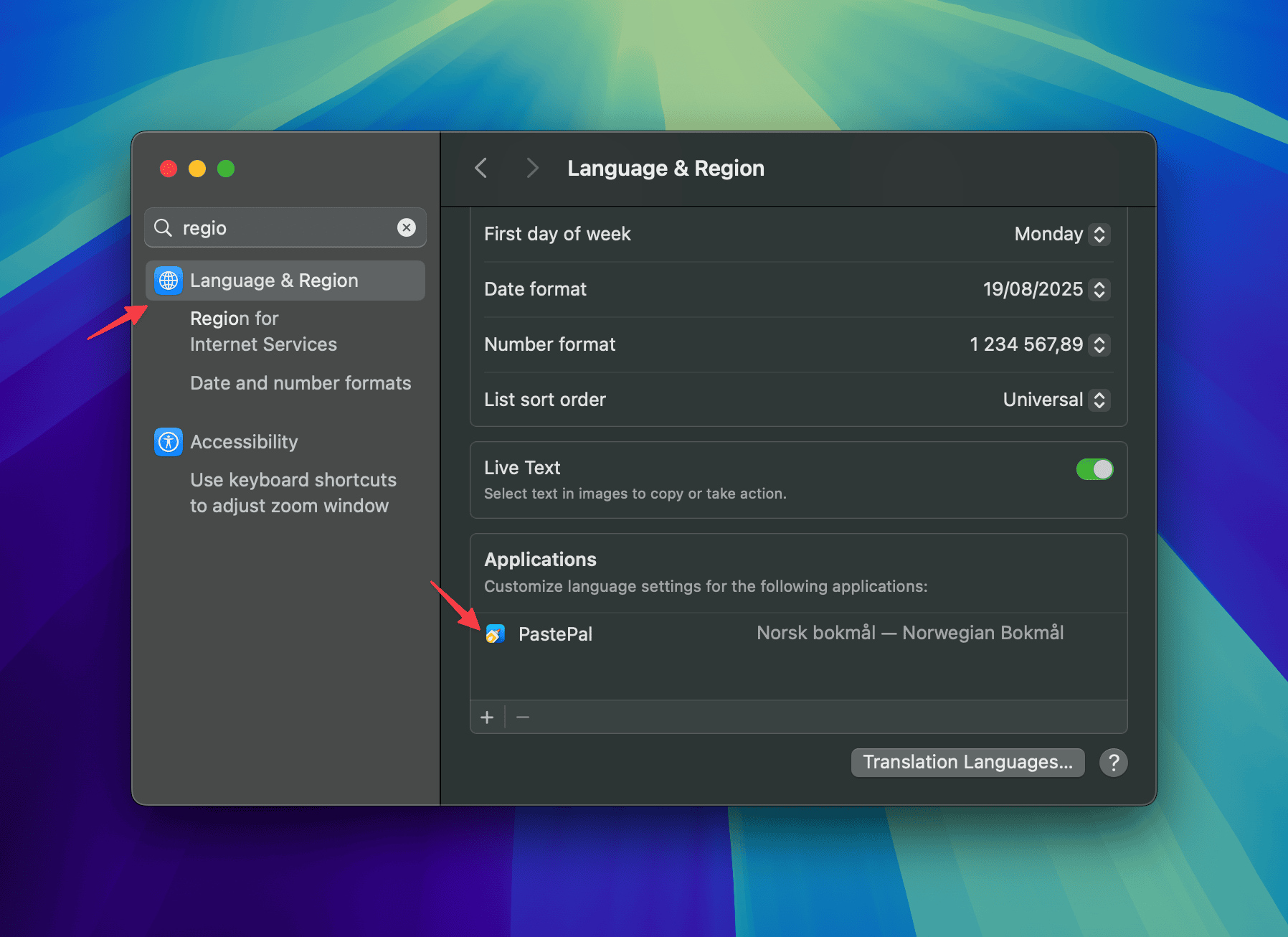
To change the language of PastePal, follow these steps:
- Open System Settings on your Mac.
- Click General in the sidebar, then select Language & Region (you may need to scroll down to find it).
- Under Applications, you can:
- Set a specific language for PastePal: Click the Add button (+), select PastePal, and choose your preferred language.
- Change the language for PastePal: Select PastePal from the list and choose a different language from the dropdown menu.
- If PastePal is open, restart the app for the changes to take effect.
For more details on managing language settings in macOS, visit Apple’s official guide: Change the language on your Mac (opens in a new tab).